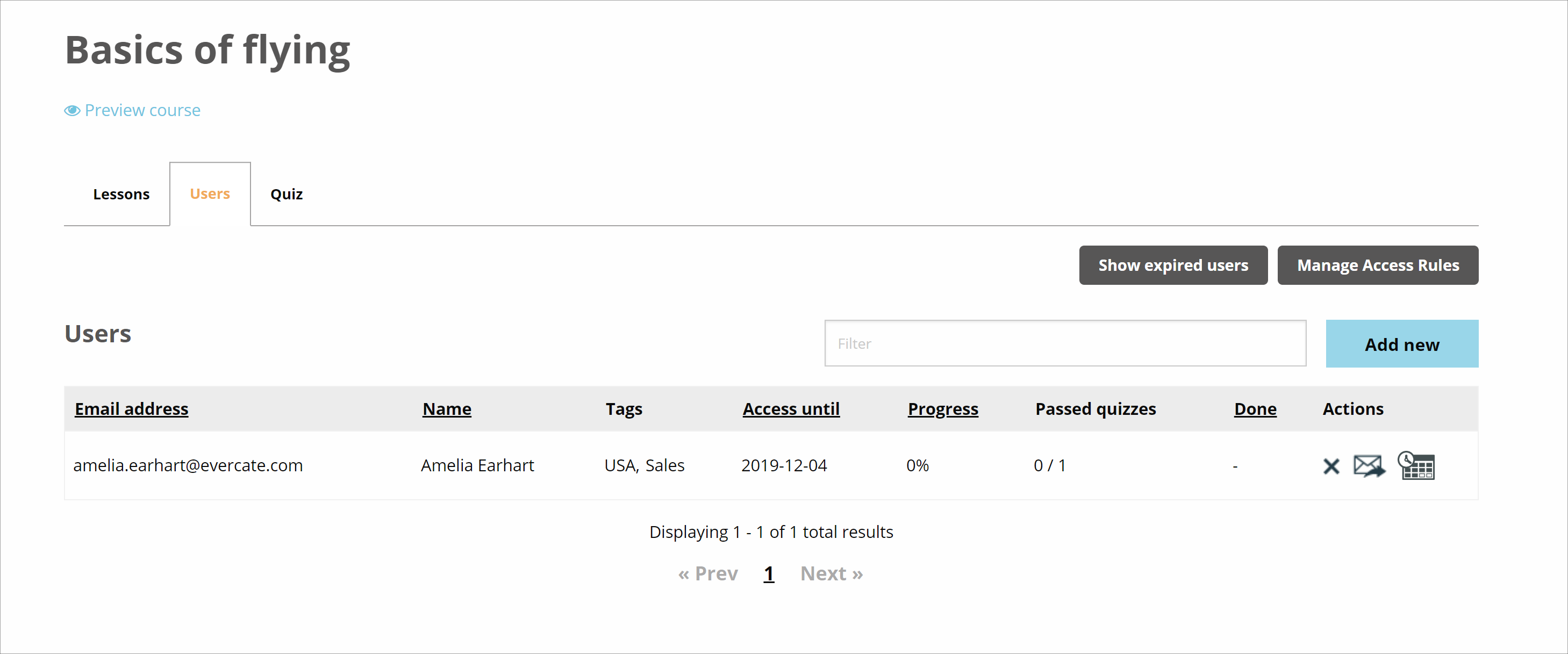How to add users to a course manually
A prerequisite for following this guide is that you have created at least one course and have at least one user to invite to the course.
To add users to your course manually, first go to "Courses" in the main menu. There, in the list of your courses, click on the course you want to add users to.
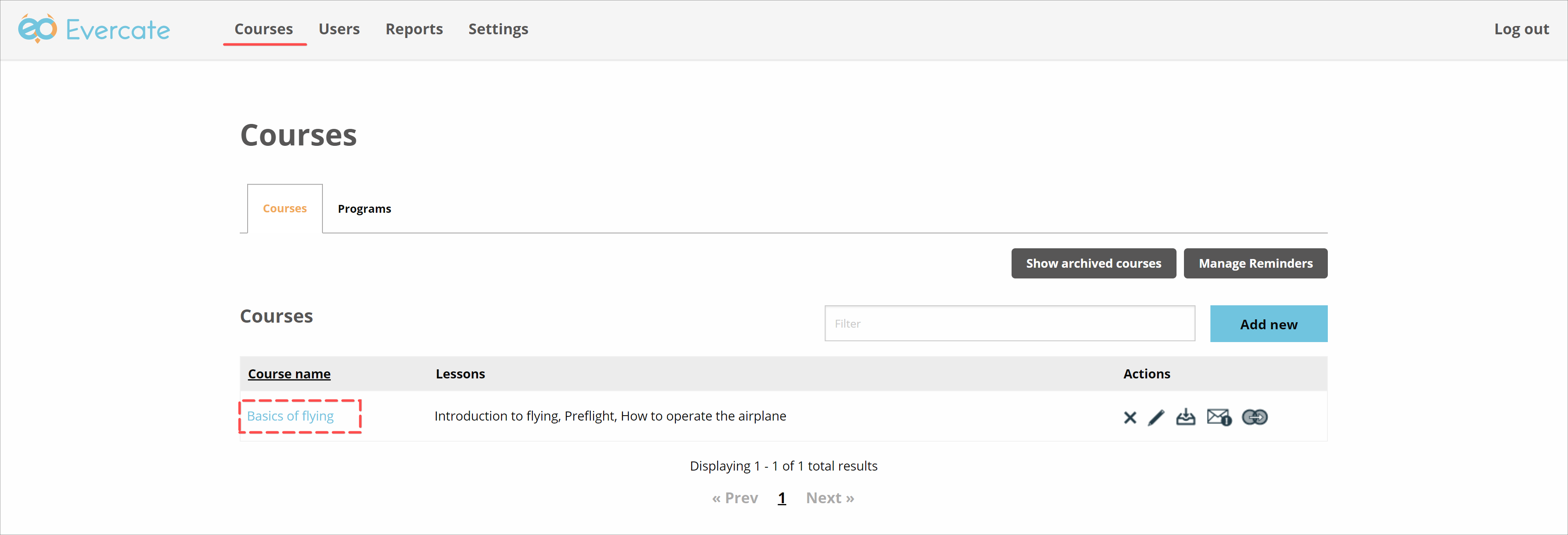
Now you enter the course and see the lessons and the content you have put into it.
Above the list of our lessons there are three tabs. We click on the one for "Users" to switch to users for our course.

Here we see the list of users who are currently on the course. It is currently empty as we have not added any users to the course yet.
To add a new user to the course, we press "Add" above the list on the right.

This will open a box with a list of all users available to be added to the course. When we find the user we want to add, click the plus icon next to their name.
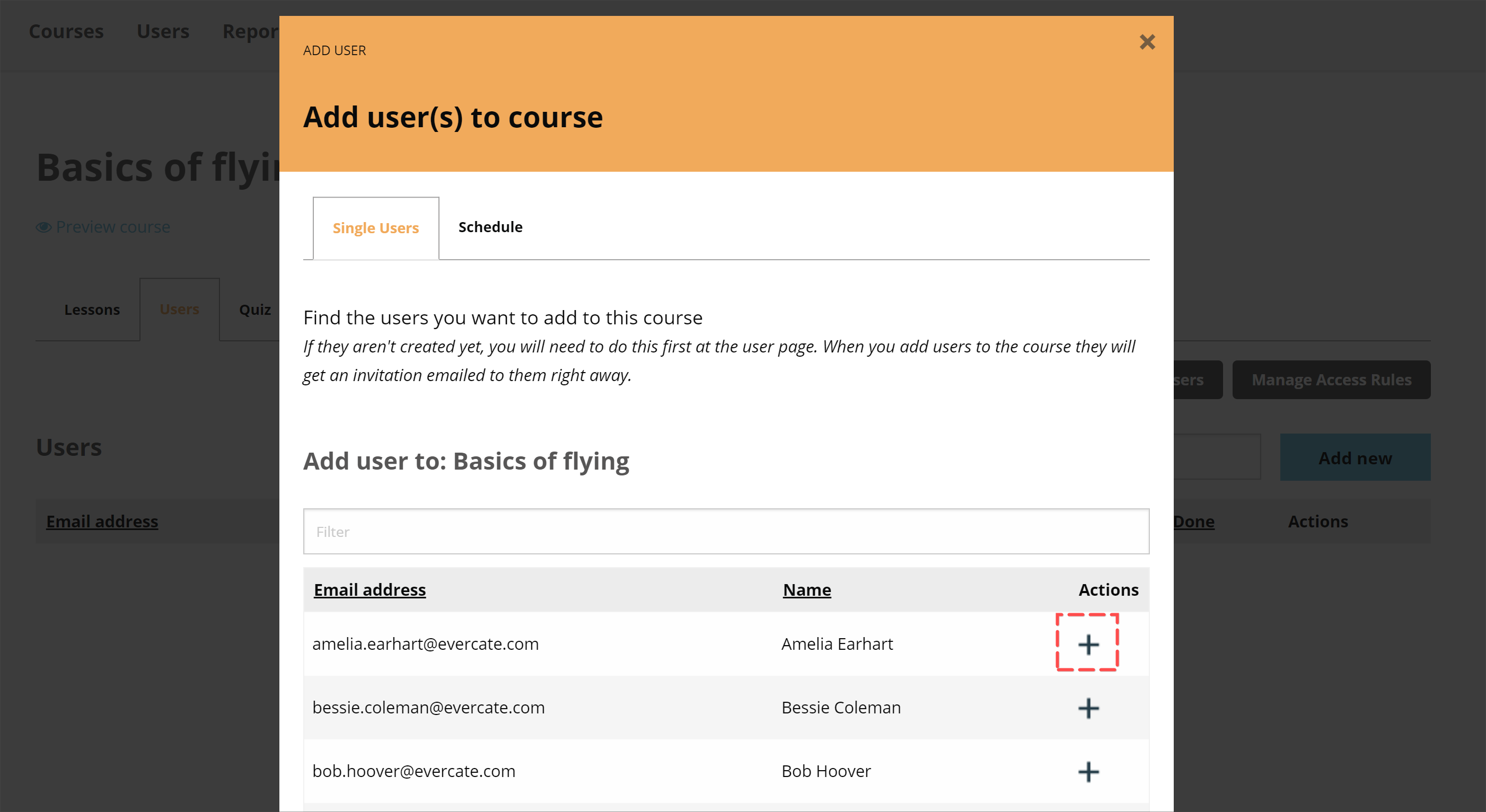
As soon as you click on the plus icon, the plus becomes a green tick. This indicates that the user has been added and has received an email inviting them to the course. And if this is the first course they are accessing (if they are brand new users), that email will also contain a link to set a password.
Once you have added the users you want to add, you can close the box. Now you see that we have our user in the list of users for our course.